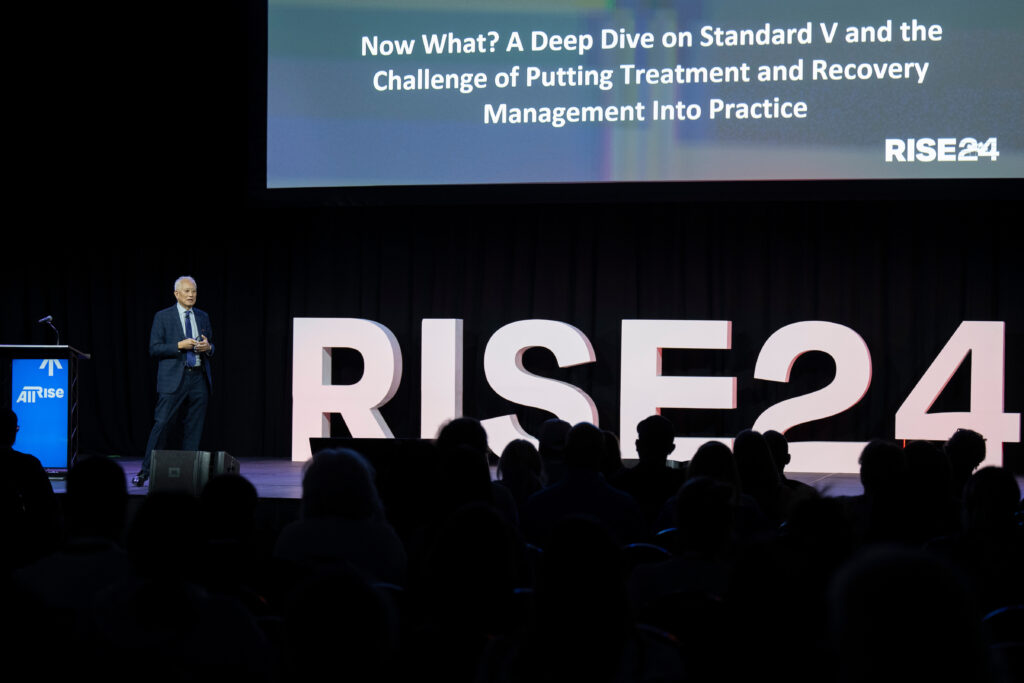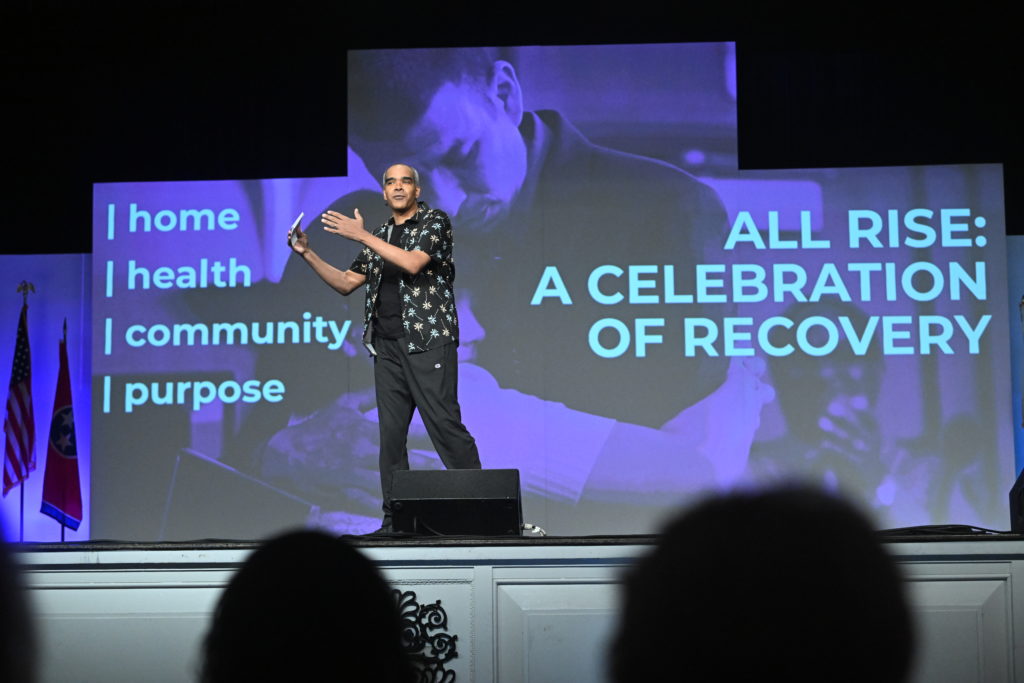
Continuing Education
Earn up to 22.75 credit hours for attending RISE25!
All Rise is a NAADAC-approved education provider (#78232). Continuing Legal Education (CLEs), Continuing Judicial Education (CJEs), and Continuing Education Units (CEUs for substance use counselors and social workers only) will be preapproved by many states. The National Association of Social Workers (NASW) is pending approval. Preapproval of hours will continue as in years past, and reports will be made to states requiring reports from the provider. All reports will be based on the online evaluation and certificate you complete.
To receive your continuing education credit, every attendee must do the following:
- Use the email address you registered with to log in to the app or the web portal.
- Complete the evaluation of all the sessions you attended.
- Complete the overall conference evaluation.
- Download your certificate.
All attendees must complete the above process by June 19, 2025. Exceptions include:
- Individuals seeking CLE from Arkansas and Illinois must complete the process by June 10, 2025.
- Individuals seeking ADRA credit from Louisiana also must complete the process by June 10, 2025.
For all questions regarding continuing education, email continuingeducation@allrise.org.